Timestamp
On this page
Usage
Use a timestamp to display date and time values.
Default
By default, a timestamp will display the current date and time based on the current locale if the date attribute is not set.
Basic formats
The format of the displayed content can be customized by setting the date-format and/or time-format attributes. Setting only one of the attributes will display only the date or time, depending on which attribute is set. The possible options are full, long, medium, and short.
You can also set the display-suffix attribute to display a custom suffix at the end of the displayed content. This will not override a timezone that is already displayed from the applied time format.
Behavior
Custom format
The format of the displayed content can be further customized by setting the custom-format attributes. Read datetime format options for a list of options that can be set.
Adding a tooltip
To add a tooltip that displays the timestamp content as a UTC time, you can wrap rh-timestamp with rh-tooltip and set the UTC attribute on an additional rh-timestamp.
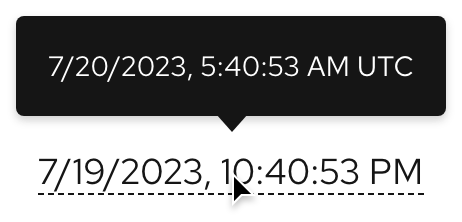
<rh-tooltip>
<rh-timestamp></rh-timestamp>
<rh-timestamp slot="content" utc></rh-timestamp>
</rh-tooltip>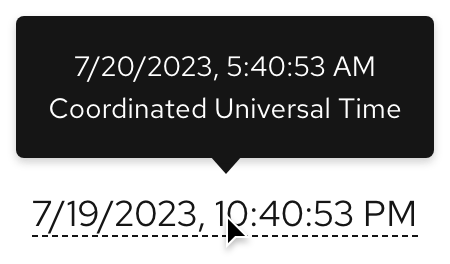
<rh-tooltip>
<rh-timestamp></rh-timestamp>
<rh-timestamp slot="content" utc display-suffix="Coordinated Universal Time"></rh-timestamp>
</rh-tooltip>Relative time
To display relative time, set the relative attribute on rh-timestamp.
Relative time with tooltip
To display relative time, set the relative attribute on rh-timestamp.
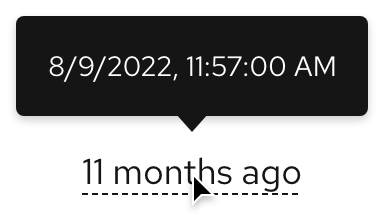
<rh-tooltip>
<rh-timestamp relative date="Tue Aug 09 2022 14:57:00 GMT-0400 (Eastern Daylight Time)"></rh-timestamp>
<rh-timestamp slot="content" date="Tue Aug 09 2022 14:57:00 GMT-0400 (Eastern Daylight Time)"></rh-timestamp>
</rh-tooltip>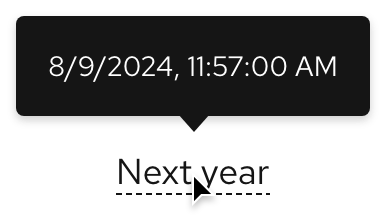
<rh-tooltip>
<rh-timestamp relative date="Aug 09 2024 14:57:00 GMT-0400 (Eastern Daylight Time)"></rh-timestamp>
<rh-timestamp slot="content" date="Aug 09 2024 14:57:00 GMT-0400 (Eastern Daylight Time)"></rh-timestamp>
</rh-tooltip>Set a locale other than default
The default locale is inferred by the browser. To set the locale to something else, set the locale attribute.
UTC timestamp
Set the UTC attribute.
Responsive design
Just like text, a timestamp will break to two lines as breakpoints get smaller.
Large breakpoints

Small breakpoints
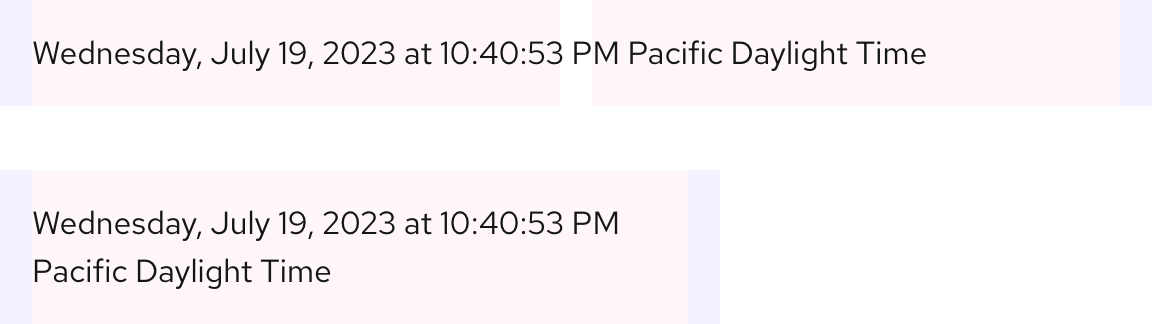
Best practices
Headings
Use timestamp as part of the body copy.
Do not apply a timestamp to headings.
Other libraries
To learn more about our other libraries, visit this page.
Feedback
To give feedback about anything on this page, contact us.
