Designers
On this page
Introduction
Welcome to the Red Hat Design System (RHDS) for digital experiences. If you need to design something using our design system, you have come to the right place.
Follow these steps to get started and e-mail design-system@redhat.com or connect with us on Slack if you have any questions along the way.
Explore brand standards
Our Brand standards are the source code of the Red Hat brand. Using brand standards as the starting point for every project ensures that every interaction with Red Hat reflects our brand personality, brand strategy, and consistent visual language. Consistency is how we create authentic relationships and credibility with our customers, partners, and contributors.
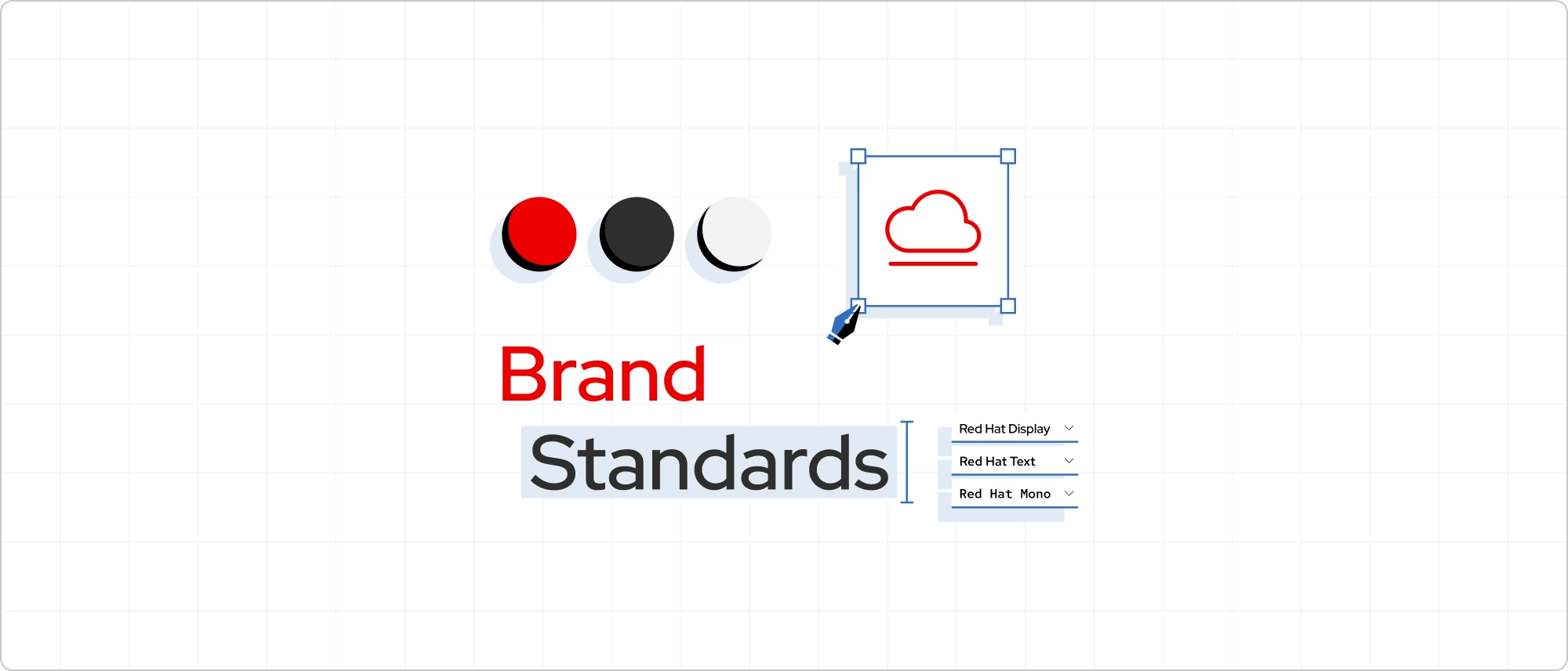
Learn about our design system
Our design system libraries and the documentation website offer assets and guidance needed to create digital experiences. Please read through each section to have a better understanding of how to use our design system.
Foundations
Foundations are how we express our brand through color, space, typography, etc.
Design tokens
Design tokens are how we translate our design language decisions into code.
Elements
Custom HTML elements that are the interactive building blocks of our design system.
Patterns
Patterns compose elements and tokens with content to create uniform, accessible experiences.
Theming
Learn about our powerful, flexible, and easy-to-use theming system.
Accessibility
Designer-specific guidelines equip you with the information to create inclusive digital experiences.
Connect with us
For questions, additional support, or training, e-mail design-system@redhat.com or connect with us on Slack.
Additional resources
Use these resources to help you stay aligned to our brand and design system while working.
- Brand standards
- Fonts
- Foundations, elements, and patterns
- GitHub repo and our roadmap
- RHa11y Resource Hub
- Reference existing pages so you can see how brand and design system assets are being used
Other libraries
To learn more about our other libraries, visit this page.
Feedback
To give feedback about anything on this page, contact us.
Developers
To get started using our design system as a developer, go to the Developers page.
