Back to top
Usage
A back to top button helps users get back to the top of the page quickly. It should be used on pages where a user would have to scroll through two screens worth of content on medium and large screens and four screens worth of content on small screens. If a page is very short and doesn’t require scrolling, a back to top button doesn’t have to be added.
Layout
Placement
Users expect to see the back to top button in the bottom right corner. It will overlap any page content in that small area. This placement keeps it out of the way of page content but still discoverable.
On mobile, the element should be positioned 24px from the bottom and from the right of the screen. On screens wider than 768px, it should appear 48px from the bottom and from the right.
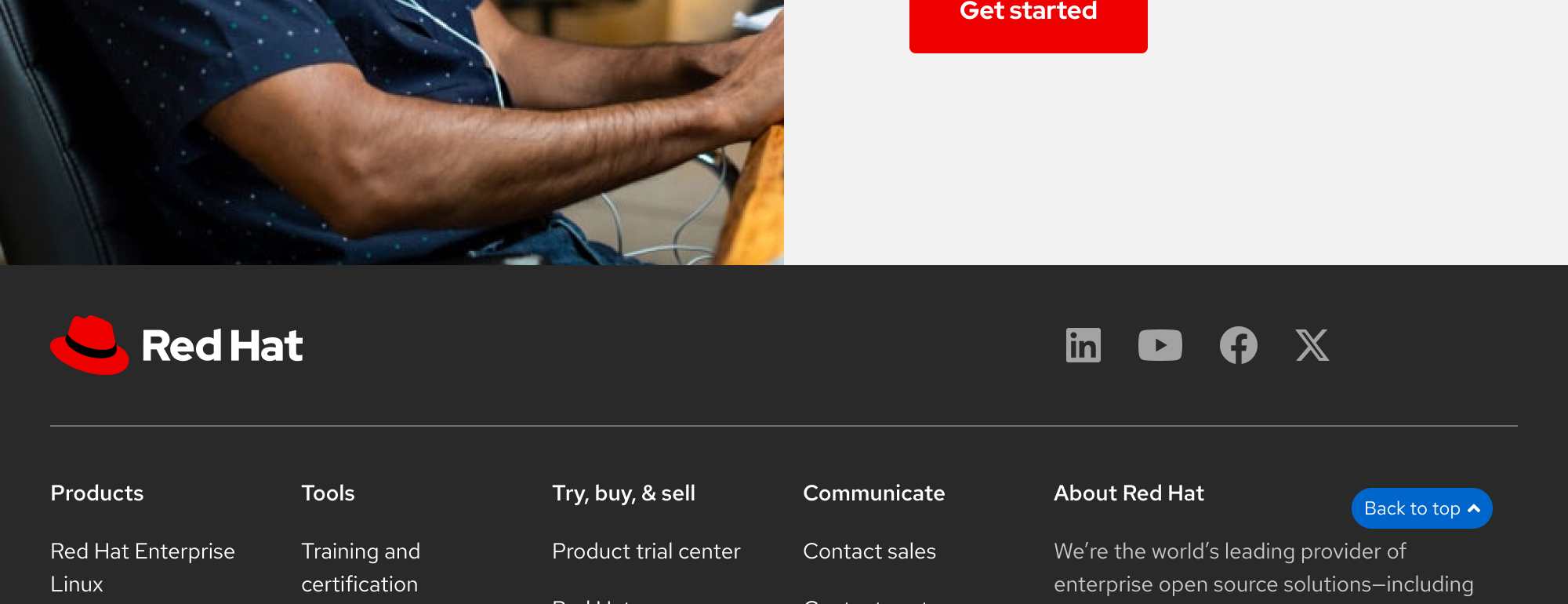
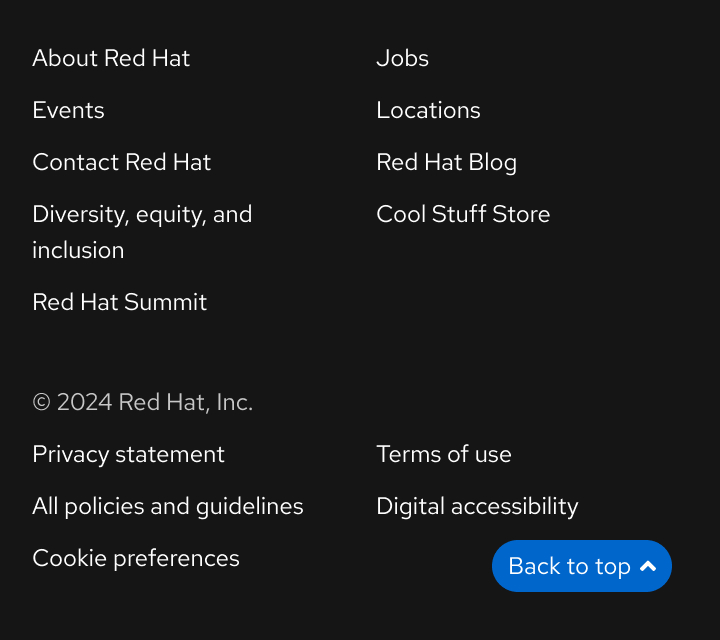
Behavior
When a user scrolls down the page, the back to top element appears in the bottom right corner. As the user continues to scroll, the element should remain stationary, unless the user has scrolled to the top of the page.
Once the user clicks the back to top button, they will be taken to the top of the page.
Best practices
One back to top element per page
Having only one persistent back to top button ensures that users are able to scroll up to the top easily. Having “Back to top” buttons at the bottom of multiple sections adds to visual clutter and may lead to users ignoring the button.
Have one back to top button in the bottom right corner of the page.
Do not use multiple back to top buttons.
“Back to top” text
We recommend retaining the “Back to top” text to ensure that users understand the button’s purpose.
Keep the descriptive “Back to top” text in the button.
Do not use only an up arrow icon.
Spacing
Ensure that there is enough space between the button and the edges of the page for users to click it easily at any screen size. In addition to making it easier for users to click, this will also prevent the scrollbars from overlapping the button.
Add ample space between the right and bottom edges.
Do not place the button too close to the edges of the screen.
Other libraries
To learn more about our other libraries, visit this page.
Feedback
To give feedback about anything on this page, contact us.
Other libraries
To learn more about our other libraries, visit the getting started page.
