Style
Tabs are used to group related content allowing users to navigate a view without leaving the page) Each tab is a text label placed in a visible or invisible container. There are two variants in two orientations and some of the styles and padding shift slightly depending on which variant is used.
Anatomy
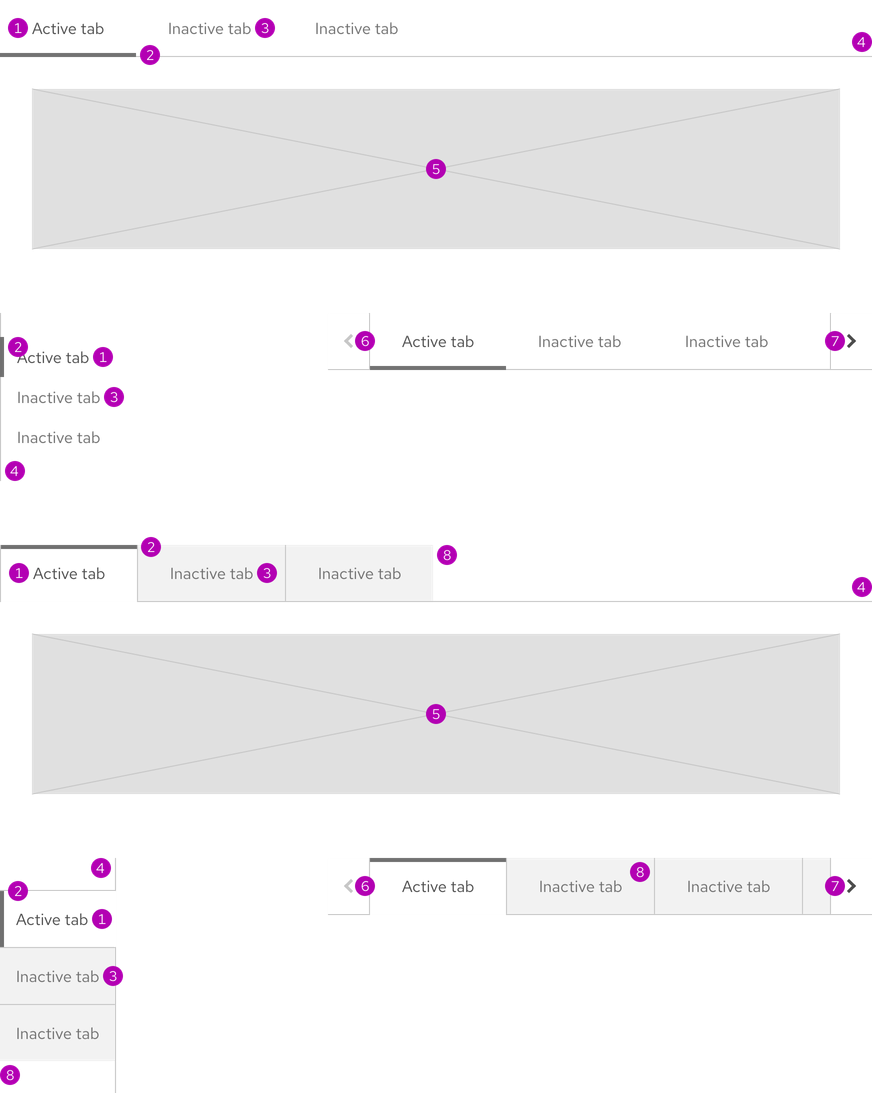
- Active tab
- Active tab accent
- Inactive tab
- Divider line
- Content area
- Overflow button - left
- Overflow button - right
- Inactive tab surface
Variants
There are two available variants. Open tabs has a more understated style whereas Box tabs has a more traditional style.
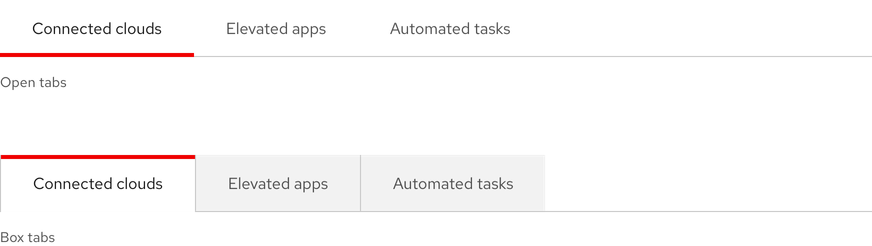
Orientations
There are two available orientations and the only difference is padding.
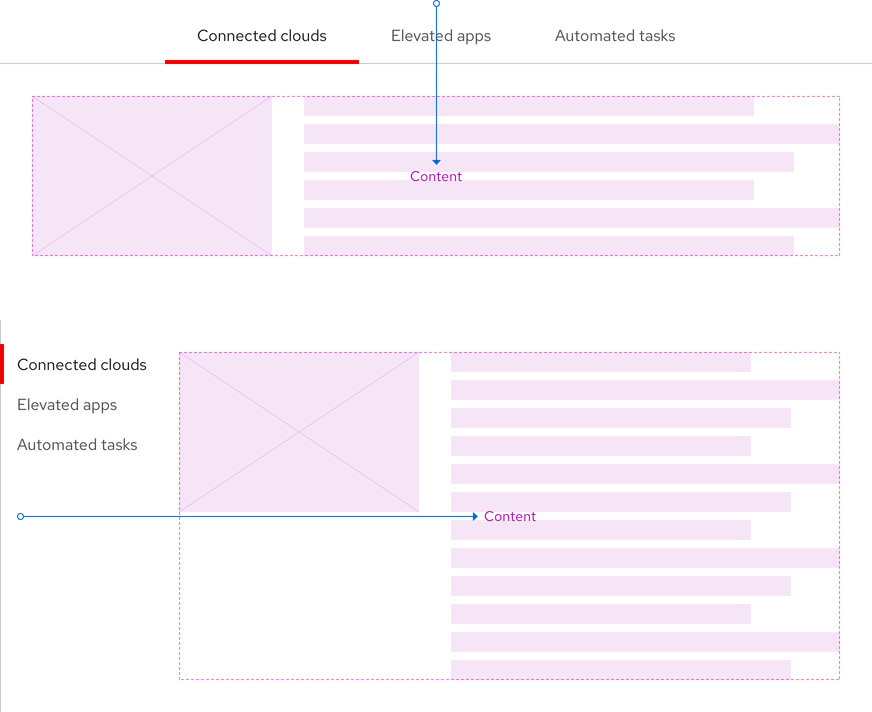
Theme
Both variants and orientations are available in both light and dark themes.
Light theme
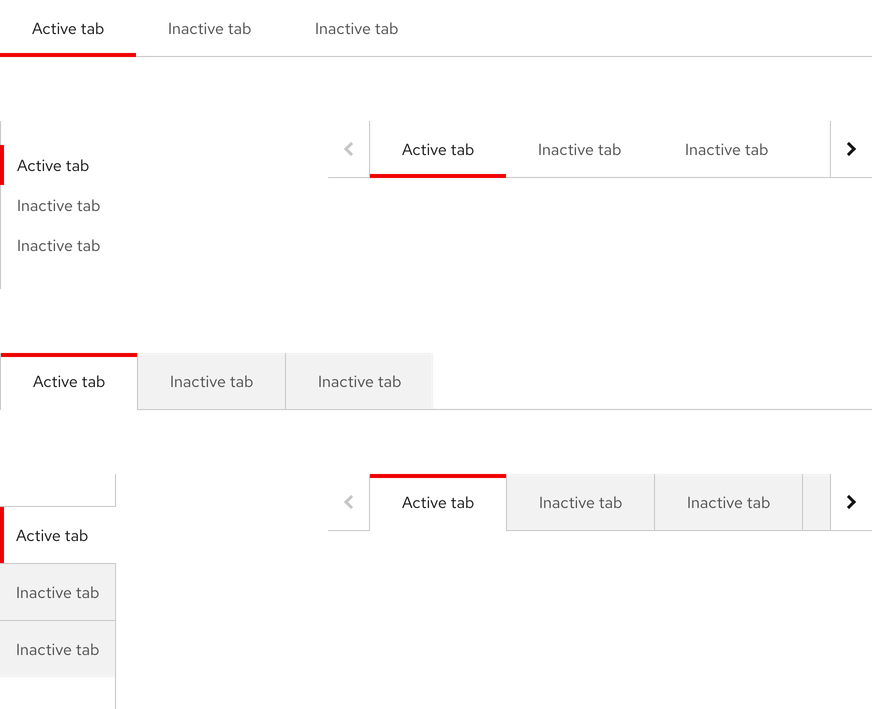
| Property | Light theme |
|---|---|
| Color - active tab text | #151515 |
| Color - active tab accent | #EE0000 |
| Color - active tab surface (Box tabs only) | #FFFFFF |
| Color - inactive tab text | #4D4D4D |
| Color - inactive tab surface (Box tabs only) | #F2F2F2 |
| Color - disabled chevron icon | #C7C7C7 |
| Color - active chevron icon | #151515 |
| Color - chevron button surface | #FFFFFF |
| Border width - active tab and chevron button accent | 4px |
| Border width - divider line and borders | 1px |
Dark theme
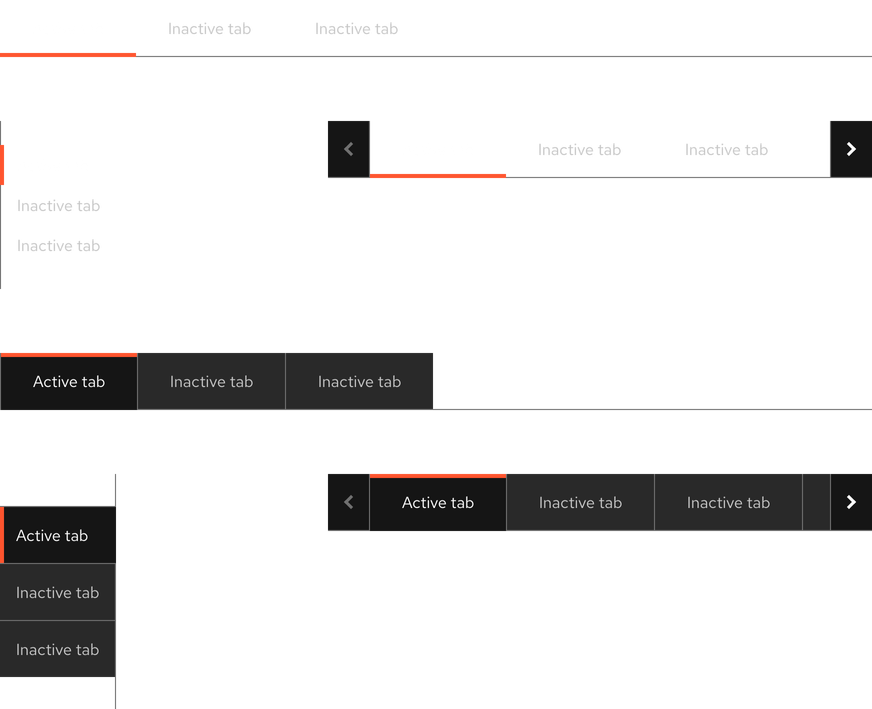
| Property | Dark theme |
|---|---|
| Color - active tab text | #FFFFFF |
| Color - active tab accent | #FF542E |
| Color - active tab surface (Box tabs only) | #151515 |
| Color - inactive tab text | #C7C7C7 |
| Color - inactive tab surface (Box tabs only) | #292929 |
| Color - disabled chevron icon | #707070 |
| Color - active chevron icon | #FFFFFF |
| Color - chevron button surface | #151515 |
| Border width - active tab and chevron button accent | 4px |
| Border width - divider line and borders | 1px |
Configuration
The panel for both orientations of tabs does not have a maximum height and should not scroll.

Overflow buttons
Overflow buttons are containers with chevron icons that are added to tabs on small breakpoints.
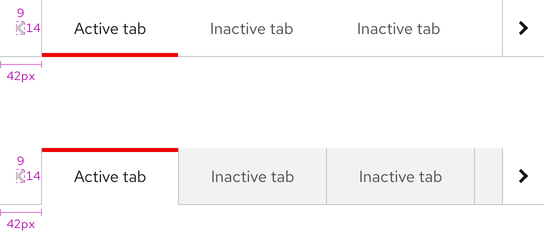
Space
Box tabs are separated by a 1px divider.
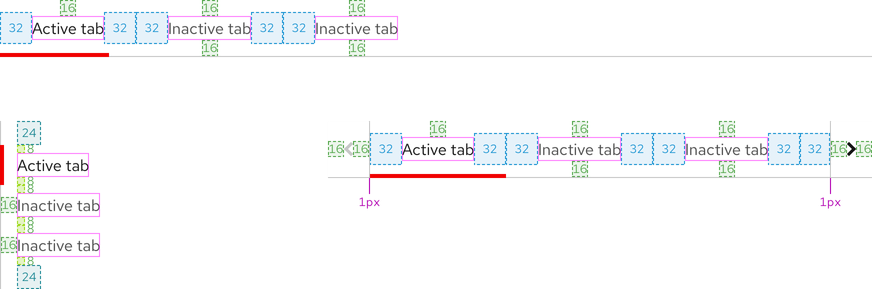
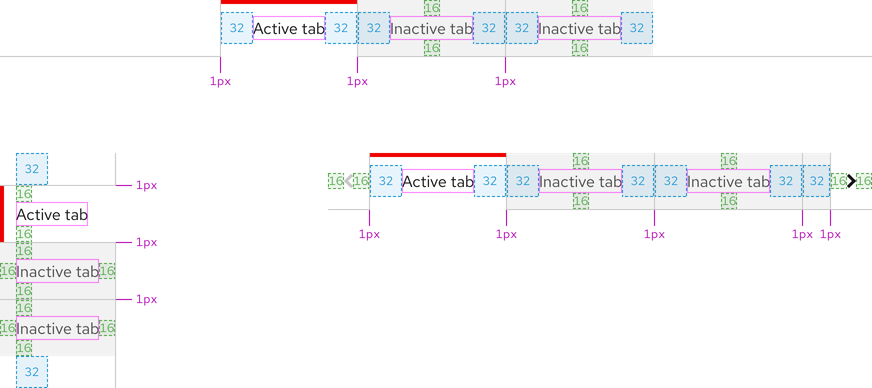
| Example | Token | Description |
|---|---|---|
| 8 | --rh-space-md | 8px spacer |
| 16 | --rh-space-lg | 16px spacer |
| 32 | --rh-space-2xl | 32px spacer |
Interaction states
Interactive elements include inactive tabs and overflow buttons.
Hover - Open tabs
Inactive tabs and overflow buttons have the same hover state.
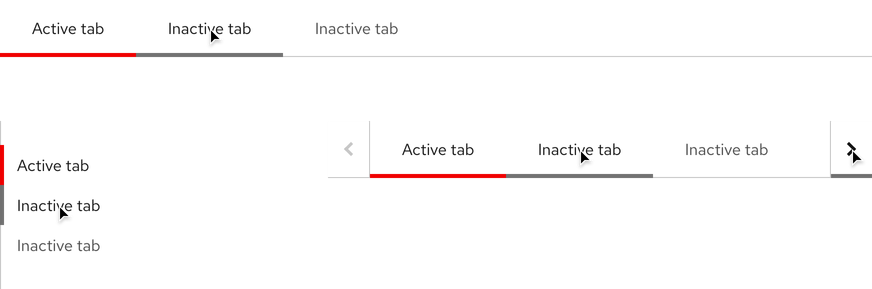
Hover - Box tabs
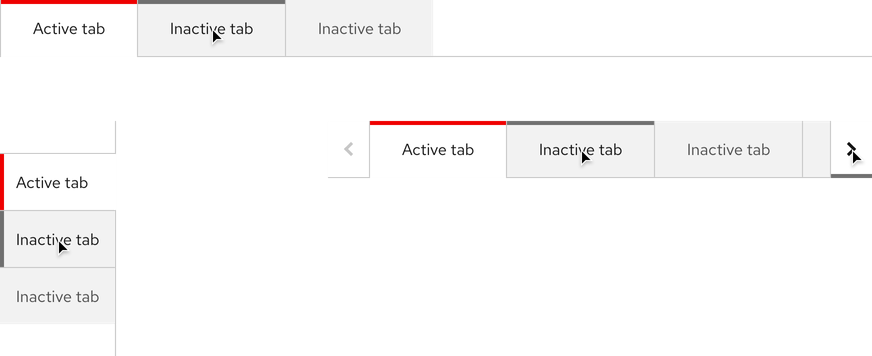
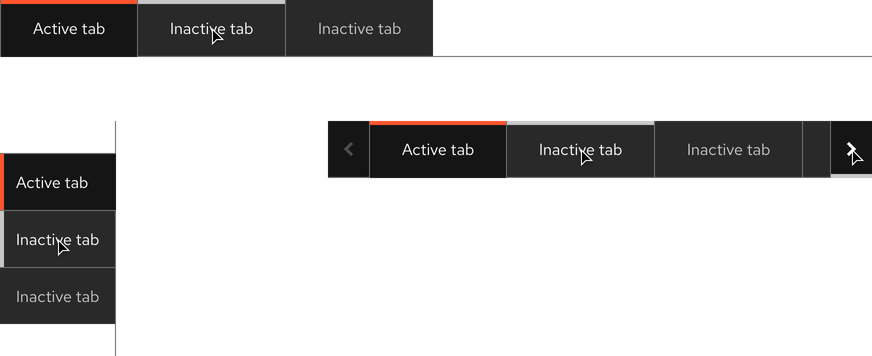
| Property | Light theme | Dark theme |
|---|---|---|
| Color - accent | #707070 | #C7C7C7 |
| Color - text and chevron icon | #FFFFFF | #151515 |
Focus - Open tabs
Helpful Tip
The Focus state has the same styles as the Hover state.
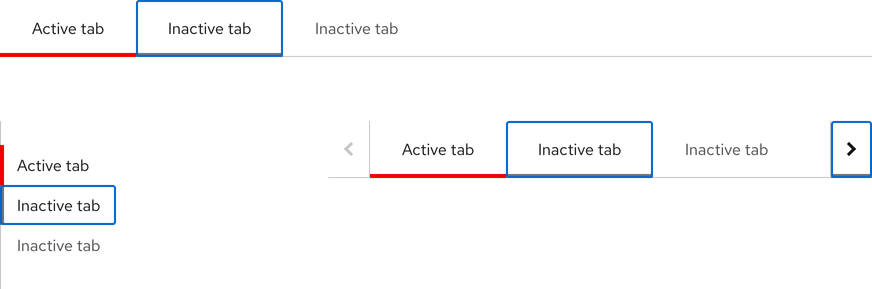
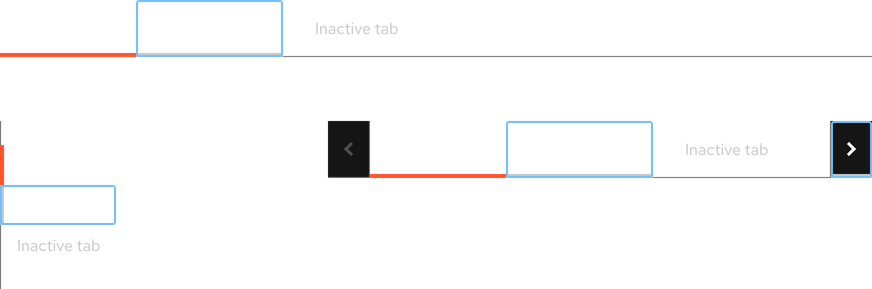
Focus - Box tabs
Helpful Tip
The Focus state has the same styles as the Hover state.
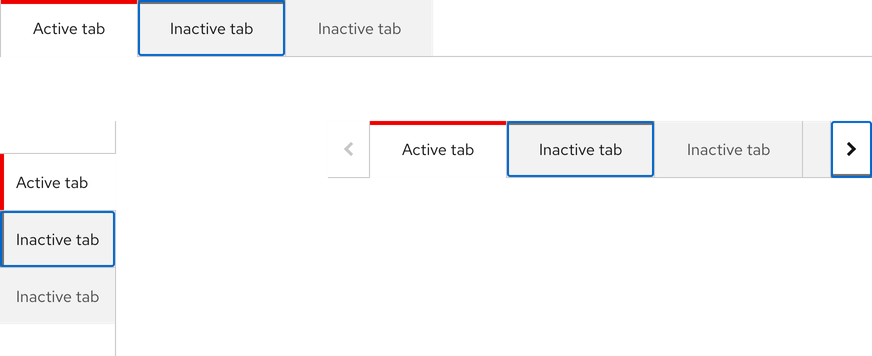
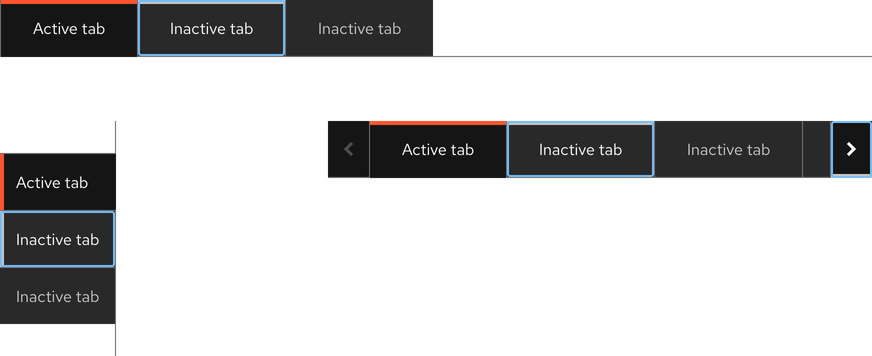
| Property | Light theme | Dark theme |
|---|---|---|
| Color - focus ring | #0066CC | #73BCF7 |
Active - Open tabs
Helpful Tip
The Active state has the same styles as the Hover state.
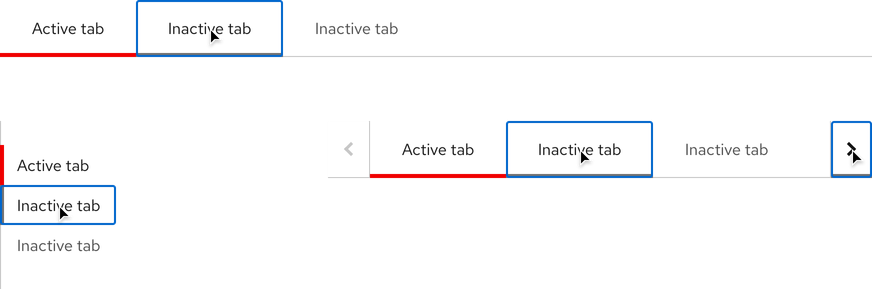
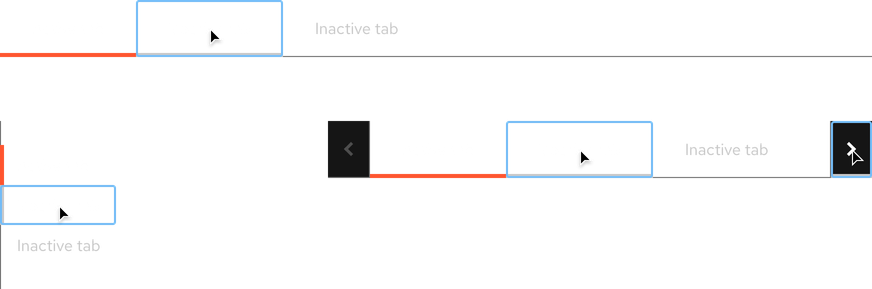
Active - Box tabs
Helpful Tip
The Active state has the same styles as the Hover state.
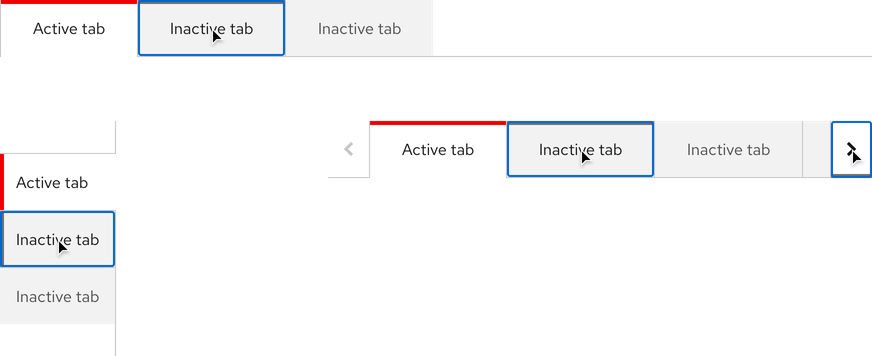
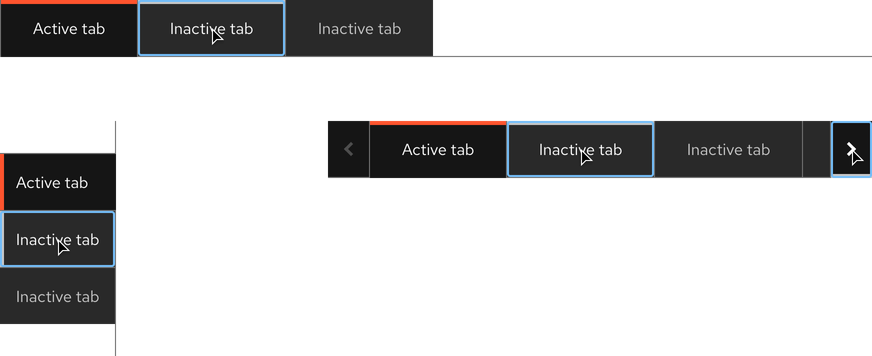
| Property | Light theme | Dark theme |
|---|---|---|
| Color - focus ring | #0066CC | #73BCF7 |
Related elements or patterns
Feedback
To give feedback about anything on this page, contact us.
Red Hat legal and privacy links
- About Red Hat
- Jobs
- Events
- Locations
- Contact Red Hat
- Red Hat Blog
- Diversity, equity, and inclusion
- Cool Stuff Store
- Red Hat Summit
Red Hat legal and privacy links
